Other modem features
Features of the Miscellaneous Page
Several other ROOter features that pertain to modems are collected on the Miscellaneous page. To see these go to the Modem menu and the Miscellanous submenu.
Connect, Disconnect and Power Toggle
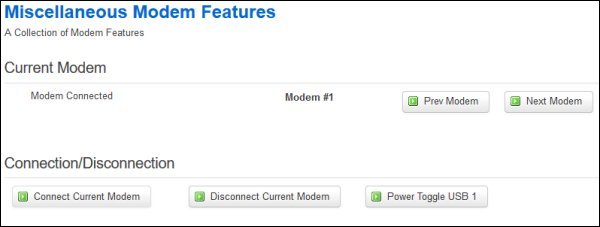
Once a modem has connected to the Provider's Network you can disconnect it by using the Disconnect Current Modem button. Once it is disconnected you can reconnect it again by using the Connect Current Modem button. This can be useful if your modem requires it to be disconnected in order to change the Cellular Mode.
If the router supports it, you can power toggle the USB port in order to power down the modem and power it up again, forcing a reconnection. This is done using the Power Toggle USB button. If the router has two USB ports they can be power toggled individually. If Power Toggling is not supported then you will able to do a ReBind of the USB port to reset the modem.
AT Command Terminal
Once the modem has been detected and the ports are set up before connecting you can send AT Commands to it using the AT Command Terminal. Commands can be sent even if the modem has not yet connected.
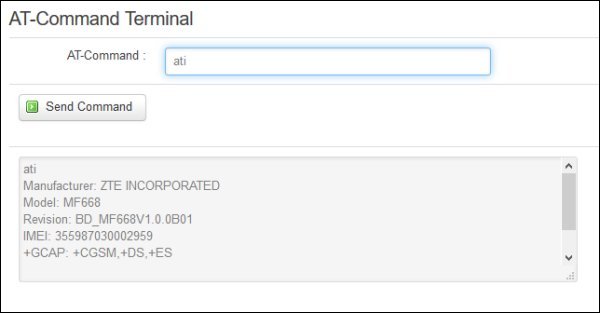
Type the command into the box and click on the Send Command button or hit Enter to send the command to the modem. The response to the command will be displayed after a few seconds.
Cellular Mode
You can change the cellular mode of the modem after it has been detected and the ports are set up. Some modems require you to be disconnected from the Providers network for this to happen so you may have to use the Disconnect Current Modem button first.
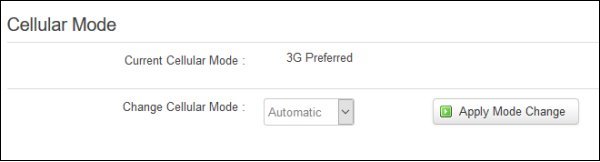
Select the mode you wish to put your modem in from the dropdown box and click on the Apply Mode Change box. The mode will be changed and the current mode of the modem will be displayed in the Current Cellular Mode box.