all the modem information
The Status of Your Modem Connection
A major feature of ROOter is the Network Status display. It shows detailed information about your modem, the Sim used in it and much information about the connection with your Provider. The information about the connection signal and cell status is updated in real time while the modem is connected.
To see this information go to the Modem menu and the Network Status submenu.
General Information
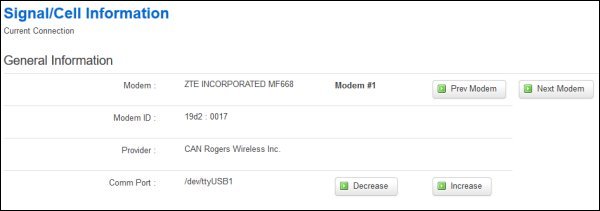
This section shows information about the modem. If you have multiple modems plugged into the router then use the Prev Modem and Next Modem buttons to change the display to the other modem.
- Manufacturer and Model of the modem
- Modem ID that identifies the modem
- Provider that the modem is connected to.
- Communication Port used for sending commands to the modem. In the cases where the Communications Port is incorrect for this modem you can change it by using the Decrease and Increase buttons. The change may take some time to happen (sometimes a minute or more) so please wait for it without clicking any other buttons.
Modem/SIM Information
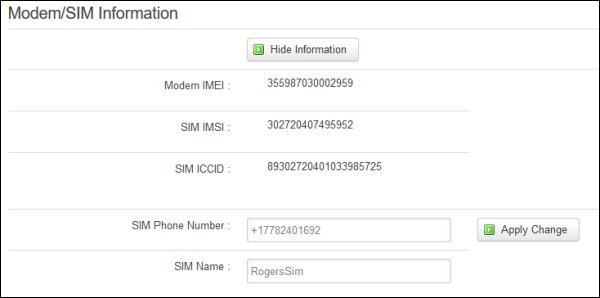
This section shows the various identifying numbers of the modem and the Sim used in it.
- Modem IMEI is the Equipment Identity number of the modem
- SIM IMSI is the Subscriber Identity number of the SIM
- SIM ICCID is the Integrated Circuit Card Identifier number of the SIM
- SIM Phone Number is the phone number of the SIM
- SIM Name is the name of the SIM
You can change the Sim Phone Number and the SIM Name by editing the appropriate values and clicking on the Apply Change button. This change is stored on the SIM. If you wish to hide this information from viewers of the page then click on the Hide Information button. This will blank out the values shown in this section.
Signal Information
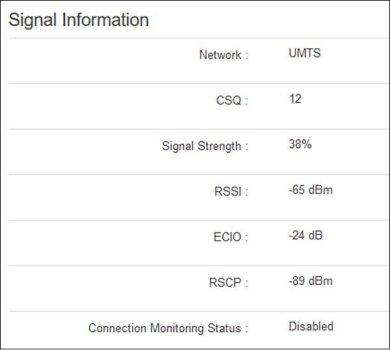
This section shows information about the actual connection as well as the status of the Connection Monitoring. This information is updated in real time so it is an indication of the current state of your connection.
- Network indicates the type of network connection you have.
- CSQ and Signal Strength are an indication of how good a signal you are receiving. Larger values are better.
- RSSI is the strength of the total signal being received by the modem. larger (less negative) values are better.
- ECIO is the amount of noise that is present in the signal. Again, larger (less negative) values mean less noise.
- RSCP is the amount of usable signal that the modem is receiving. Larger (less negative) values mean more usable signal is reaching the modem. This value determines how good your connection actually is.
- Connection Monitoring Status shows if this feature is enabled or disabled.
Cell Information
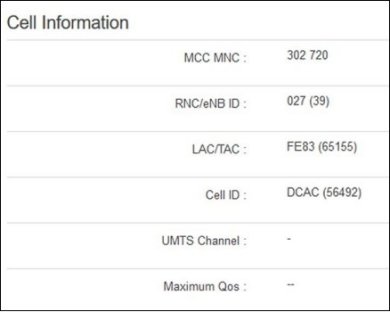
This section shows information about the Cell tower you are connected to. Not all modems show all the information in this section as some do not support gathering certain information.
- MCC MNC are the codes that identify your Provider. MCC is the country code and MNC is the network code of the Provider.
- RNC/eNB ID, LAC/TAC and Cell ID all identify the actual cell tower you are connect to.
- UMTS Channel shows the 3G channel that is used by your connection. Only Sierra modems will display this.
- Maximum QOS shows the speed of the cell tower both up and down. This is the maximum speed you can get from the connection with your data plan.
Refresh Rate
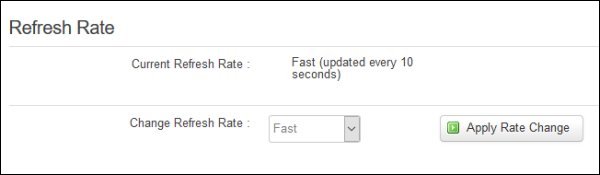
The information shown on this page is updated in real time and the refresh rate can be changed to suit your needs. The default rate is to update every 10 seconds as modems won't update their information any faster than this. If you don't need to update the data that fast it can be lowered to every 60 seconds. This will free up some processing power in the router and may help out in high traffic times.
To change the Refresh Rate select the speed in the drop down box and click on the Apply Rate Change button.