Faster Wifi
Increase the Bandwidth of Your Router's Wifi
Depending on the router, you may have noticed that the wifi is not as fast as you'd expect it to be and may be the choke point if you have a fast LTE connection.
The calculations show, and tests have proven, that a normal N wifi connection is only capable of, at its maximum, a speed of 48.9Mbs. This may be lower than the connection speed of your modem and is limiting your download speed.
And this is the maximum theoretical speed, real world speeds will be lower.
If your devices that connect to the wifi are capable of handling it, it is possible to double this speed by making changes to the router and the device. This change involves increasing the spectrum amount of the wifi channel. Not all devices will work with the larger channel size so the speed increase may not be possible. Some devices will work with the larger channel but will only operate at the lower speed.

This a representation of a normal wifi signal. It is 20Mhz wide and is centered on channel 11. You will notice that a wifi channel is not just one channel but covers, in this case, 4 channels. This is the default wifi setting for a ROOter and the signal is capable of speeds up to 48.9Mbs.

This is the same wifi channel but this time, instead of 20Mhz, the signal is set to 40Mhz. This means that the signal will take an extra 4 channels lower than the specified channel. This signal is capable of speeds up to 97.8Mbs.

This is the wifi channel centered on channel 6 and is set to 40Mhz as well. The extra 4 channels are taken from above the center channel. It also can support speeds up to 97.8Mbs.
Normally you can't set your Wifi to use 40Mhz if there is another Wifi signal in the area that overlaps it. In GoldenOrb this restriction has been bypassed so when you set a Wifi to use 40Mhz it will always use 40Mhz, regardless of other signals.
To set your ROOters wifi to use a 40Mhz signal, go to the Network menu and then to the Wifi submenu. Click on Edit button for the 2.4Ghz radio and the General Setup tab.
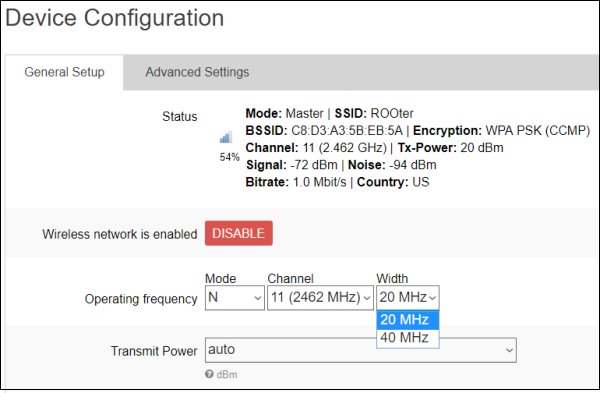
Use the dropdown box to select the signal width of your choice. Click on Save & Apply in the lower right corner to save the change.
This takes care of the router's 2.4 Ghz wifi and it is now capable of double the speed of the default settings. You can also do this with the 5Ghz radio but in that case you select 80Mhz instead of 40Mhz. If 80Mhz is not available then select 40Mhz.
If your device can support the wider bandwidth it will do so automatically. Devices that don't support it will fall back to the lower bandwidth and continue to operate at the slower speed.