fixing the problems
Debugging Problems with Modems
When your modem does not work right with ROOter there are some debugging aids in place to enable you to get it working. The information from the following pages can be used by you or the ROOter team to figure out exactly what is happening and why it isn;t working.
Modem Debug Information
To see some information about the modem and the commands being sent to it go to the Modem section and the Debug Information subsection.
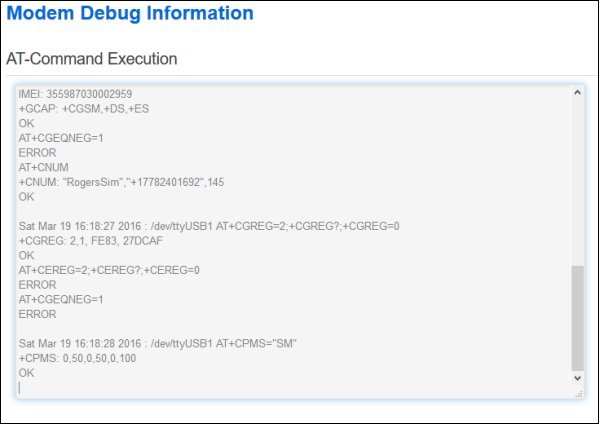
The first part shows the responses to the AT Commands beind sent to the modem as part of connection and signal gathering.
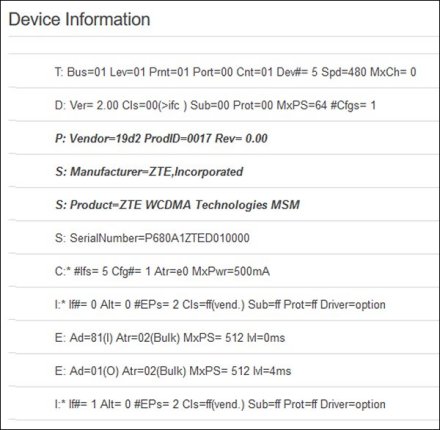
The second part shows detailed information about the interfaces that the modem presents to the router. This shows what drivers are attached to the modem and other helpful information.
This information can be used by the ROOter team to diagnose many problems that can occur with your modem.
Custom Modem Ports
In some case the Data and Communication ports that ROOter uses may be wrong for your modem. The Data port is only used by 3G PPP protocol modems but the Communication port is used by most modems except hostless types.
If you find that changing the Comm port in Network Status corrects a problem with no information being shown then the change can be made permanent on this page. Go to the Modem menu and the Custom Modem Ports submenu to change the ports.
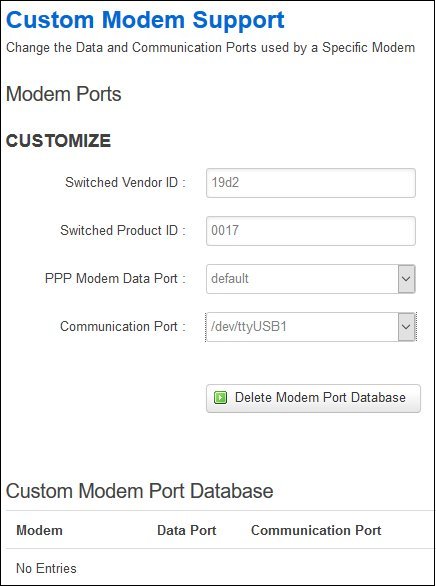
The Switched Vendor ID and the Switched Product ID can be found on the Network Status page or on the Debug Information page. The ports used by the modem can be found by looking at the System Log.

If you don't want to change either the Data or Communication port leave it as default. This will ensure it doesn't get altered.
After you have changed the Comm or Data port click on Save&Apply to save the changes. The changes made here will be applied the next time the modem is plugged into the router.
Connection Log
A log of the connection attempts and their results can be seen by going to the Modem menu and the Connection Log submenu.
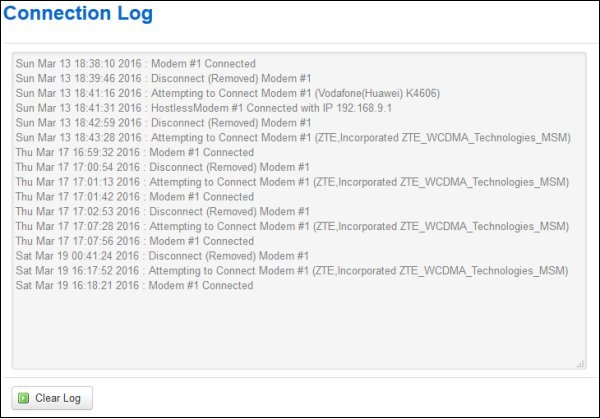
This log survives a router reboot and shows all the connection attempts in the past. The log can be cleared by clicking the Clear Log button.