check your connection
Monitoring the Modem's Connection
Connection Monitoring allows you to check on the state of your modem's connection to the Providers Network and (optionally) take action to restore the connection if it is down. This can be important to keeping the connection alive as Providers can disconnect you at different times for no apparent reason.
Connection Monitoring is set up in the Modem menu and the Connection Monitoring submenu. Each modem has its own connection monitoring section and it is disabled by default.
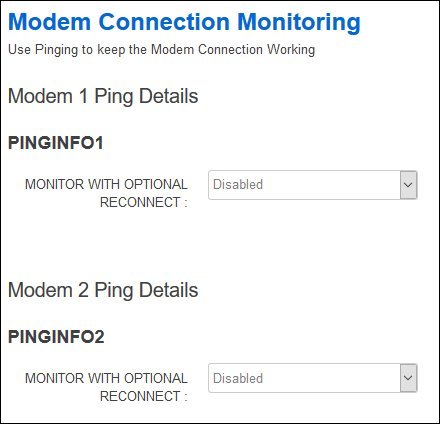
You can choose when enabling Connection Monitoring what action you wish to happen if the connection is found to be down.
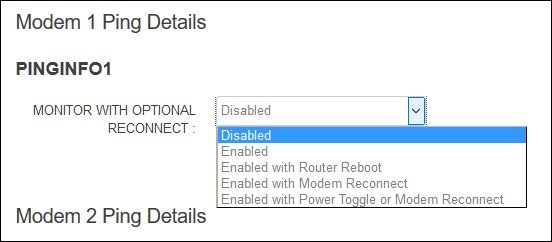
- Enabled just logs that connection status to the System Log. No other action is taken.
- Enabled with Router Reboot does a reboot of the router if the connection is down. Depending on the router this may or may not power down the USB port.
- Enabled with Modem Reconnect with cause the modem to disconnect from the Providers Network and attempt to reconnect again.
- Enabled with Power Toggle or Modem Reconnect will, if supported by the router, turn the power to the USB port off and then on again. This will cause the modem to reconnect again. If not supported it will disconnect the modem and reconnect again.
Connection Monitoring uses pings to determine if the connection is up or down. You can customize the number of pings and the way they are interpreted to suit your system and connection.
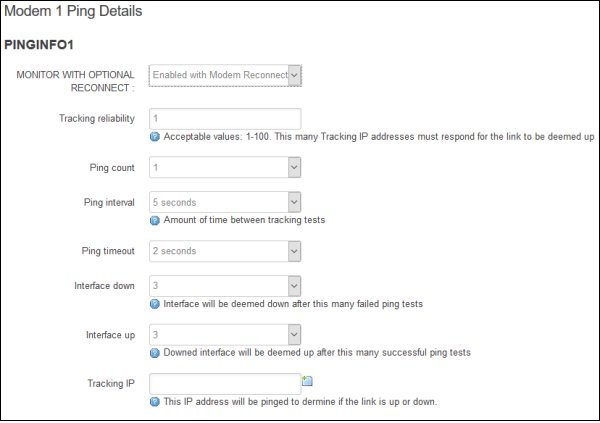
- Tracking IP is the IP Address of a site you wish to ping. An IP Address must be entered in this box in order for Connection Monitoring to work. By clicking on the green plus at the end of the box you can have multiple IP Addresses that you wish to ping. If multiple Tracking IPs are defined then these are pinged one after the other and the number of responses are kept track of for that ping session.
- Tracking Reliability is the number of Tracking IPs that must respond each time a ping session is done in order for the connection to be deemed up or down. It must be less than or equal to the number of Tracking IPs defined.
- Ping Count is the number of packets sent during a ping to a Tracking IP. A larger number of packets can ensure that a ping response occurs in congested areas.
- Ping Interval is the amount of time between each ping session. The longer this interval the less data that is used pinging the Tracking IPs but it is also slower to determine if a connection is up or down.
- Ping Timeout is the amount of time that the Connection Monitor waits after sending a ping for its response. If no response is obtained in this time then the ping is assumed to be lost. This time may be increased if congestion is slowing down your connection.
- Interface Down is the number of ping sessions that failed to return the number of pings defined by Tracking Reliability as required before the connection is deemed to be down.
- Interface Up is the number of ping sessions that returned a response of the number of pings defined by Tracking Reliability as required before the connection is deemed to be up.
The default values will work quite well in most situations but connections that suffer from congestion or other problems may have to be customized to avoid false indications of the connection being down.
In order to minimize the data usage caused by pinging, the Connection Monitoring system will use the information from Load Balancing or Connection Failover if either of these are enabled. In these cases the above pinging information is not used although the action selected if the connection is down is used.